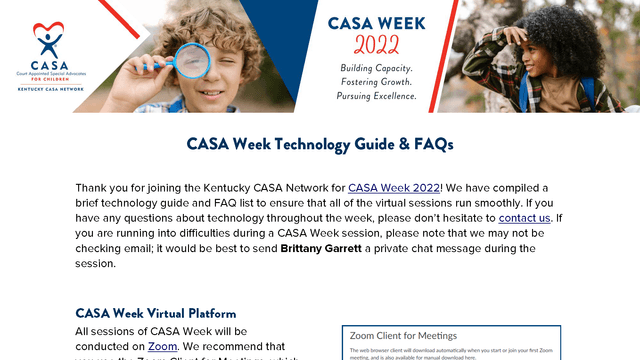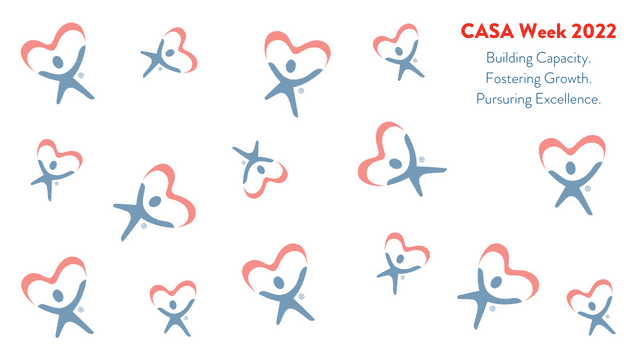Technology Guide & Zoom Virtual Backgrounds
We've compiled a Technology Guide to help you with any technology-related questions you may have. We have also created some CASA Week Zoom virtual backgrounds if you are interested in using them for the sessions throughout the week. You can download the guide and access the Zoom virtual backgrounds by clicking on the images below.
Frequently Asked Questions
Check out some frequently asked questions below. Have a question that we haven't covered? Send us an email and we'll get back to you as soon as we can.
-
Where do I locate the link to log in to the sessions?
The login information for CASA Week sessions should have been emailed to you when you registered. Please note that each session has a different login link, so be sure to register for all of the sessions you plan to attend individually. The KCN will be resending confirmation emails the day prior to each session to be sure you have easy access to the links. For more information about logging in to each session, refer to the Technology Guide (page 2).
-
What do I do if my sound or video doesn’t work?
First, check your Zoom menu to make sure that you are connected to audio. If you see the ‘Join Audio’ option, click that button and select either computer or phone audio. If you choose phone audio, you will have to use one of the call-in options and enter the meeting information. For video, if you see the ‘Start Video’ option, click that to get your video going. For these sessions, it is most important that you can see the presenter’s screen and hear what is going on, so if you can’t get your video to work, that is okay!
If you can’t hear anything but are able to log in to the meeting, please send Brittany Garrett a private chat message for additional troubleshooting tips. Note that the Monday (partial), Tuesday, Thursday, and Friday sessions will be recorded so if we can’t fix the technological issues, you will at least be able to watch the recording afterward.
-
I want to add a CASA Week virtual background. Do I have to wait until I’m in the meeting to add one?
You can add any CASA Week virtual background to your account either prior to the week or during the meeting, but we recommend adding them before so you have less to worry about! You can get more information about where to find the virtual backgrounds and how to add them by referring to the Technology Guide (page 3).
-
I’ve added a virtual background, but the text is backwards on my screen. Is that normal?
Yes! If your video is mirrored, the text on your background will look backwards to you, but it will appear normal to everyone else. You are welcome to un-mirror your image, but just a heads up – it’s a little freaky to see your head moving a different direction on screen!
-
How do I change my name on my video and in the participant list?
Sometimes technology is goofy and it looks like you are logged in as someone else. We appreciate you wanting to let us know who YOU are! You can change your name by opening up the ‘Participants’ menu. Hover over your name and you should see a blue button that says ‘More.’ If you click that, you have the option to rename yourself.
You can also add your role (i.e., Volunteer, Board Member, etc.), CASA program name, and/or pronouns (i.e., she/her, they/them, etc.) to your name, as well. There’s also a shortcut to display your pronouns if you edit your settings! Click here to learn more.
-
There’s so many faces on the screen! How do I change it to just see the speaker?
If you’d prefer to just see the speaker, click on the ‘View’ button on the top righthand side of your screen. You should likely see ‘Speaker’ and ‘Gallery’ as options. Gallery view will display everyone’s videos or thumbnails in a grid, whereas speaker view will show the person speaking as a large video. You can also pin someone’s video if you would prefer to see only their video for the duration of the session and change the participant video settings when a presenter is sharing their screen. For more information on changing views, refer to the Technology Guide (page 5).
-
I have a question but don’t want to interrupt the speaker. What’s the best option?
Please note the housekeeping information at the beginning of each session to know the best way of asking a question. If you are invited to unmute to ask a question, please first use your ‘Reactions’ button to raise your hand. You are also welcome to use the ‘Chat’ feature at any time to ask a question. Refer to the Technology Guide (page 5) for more information about the 'Reactions' and 'Chat' features. Note that for some sessions, you may be able to send a question to the entire group, whereas others, you may be prompted to message the host/co-host.
-
I want to participate in CASA Week but can’t attend all of the sessions live. Will they be recorded?
The sessions on Monday (partial), Tuesday, Thursday, and Friday will be recorded. The recordings will be sent out directly to those who registered and will also be posted to the Members Only portal on the KCN website. If you don’t yet have an account for the Members Only portal, you can create one here.